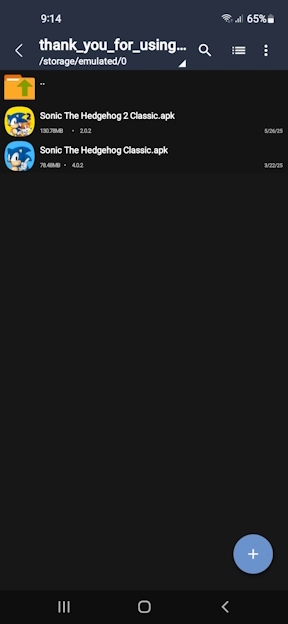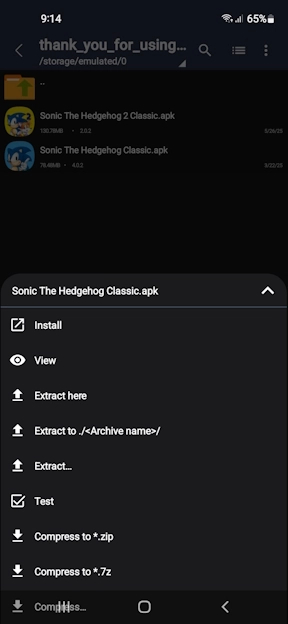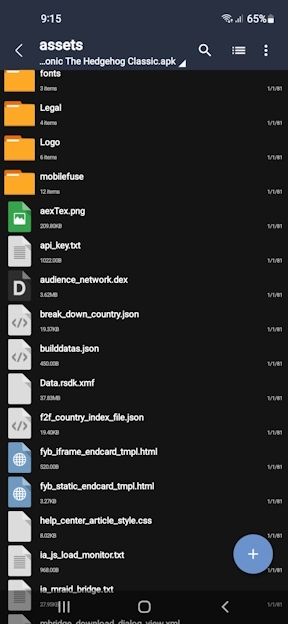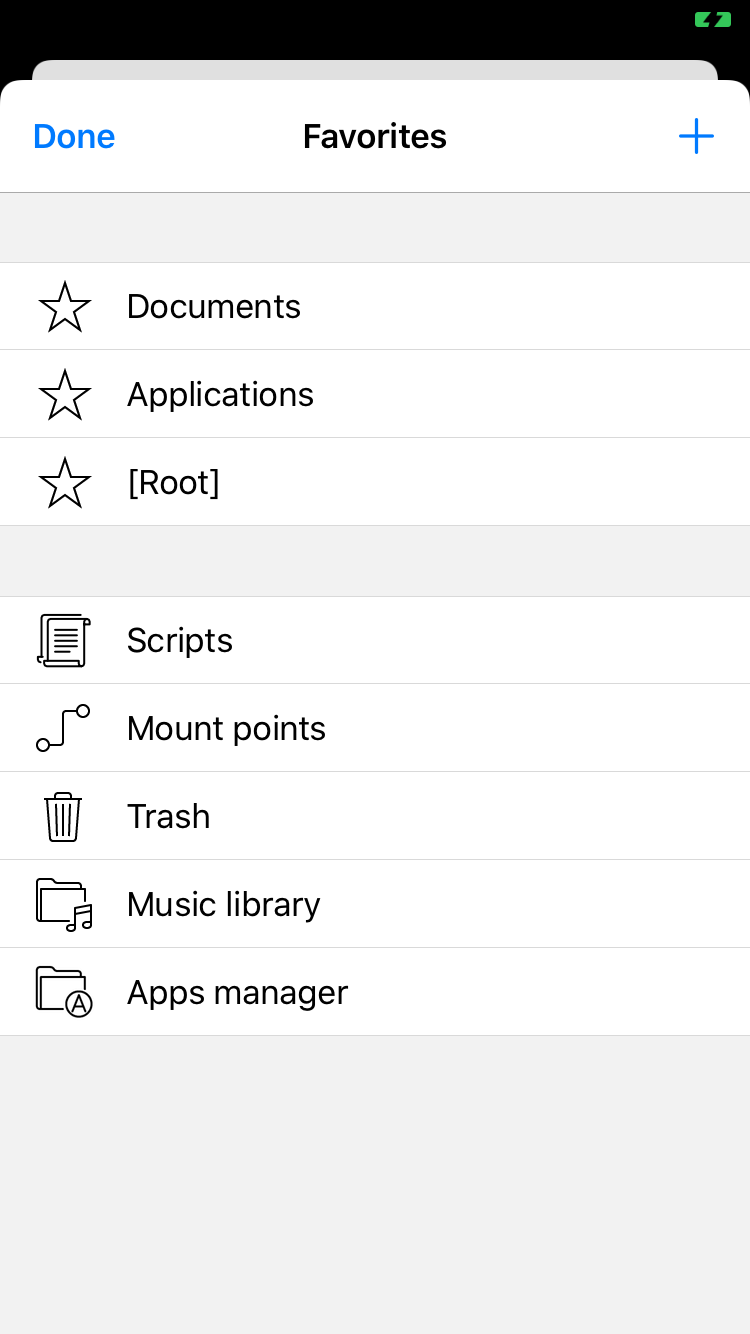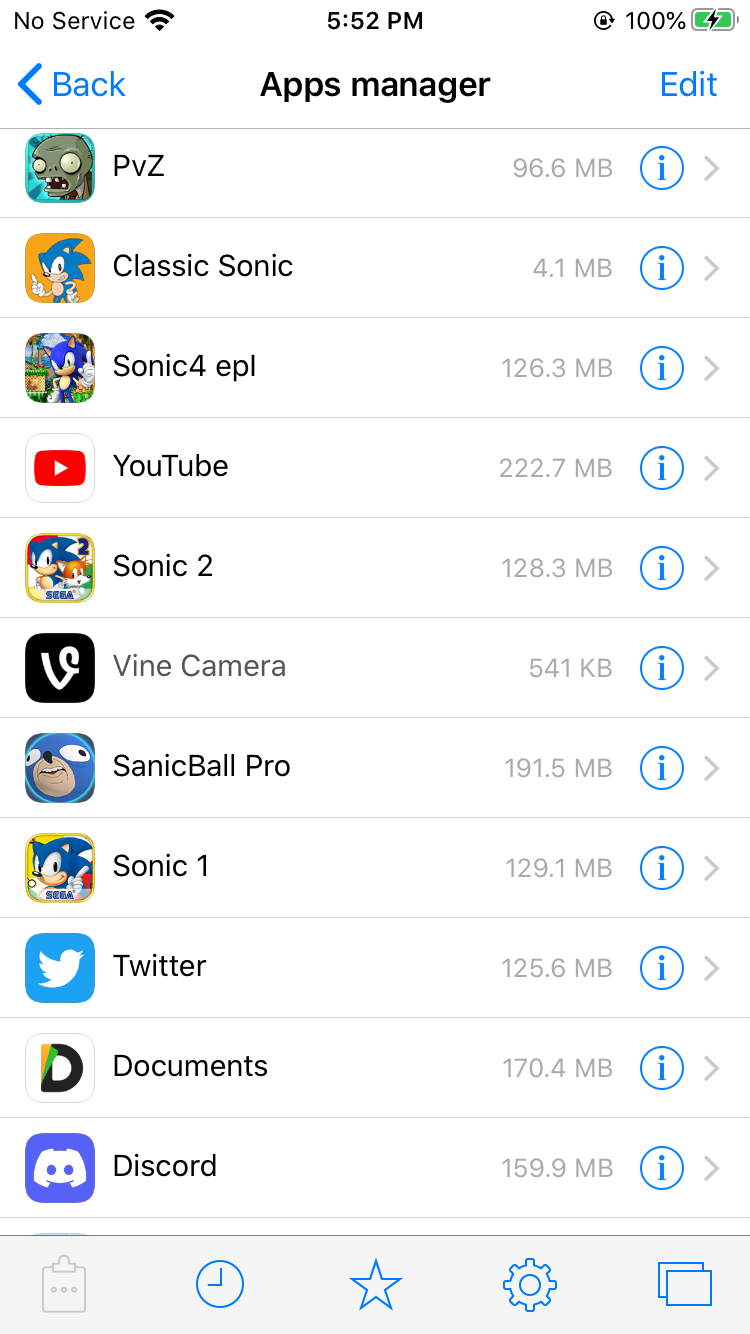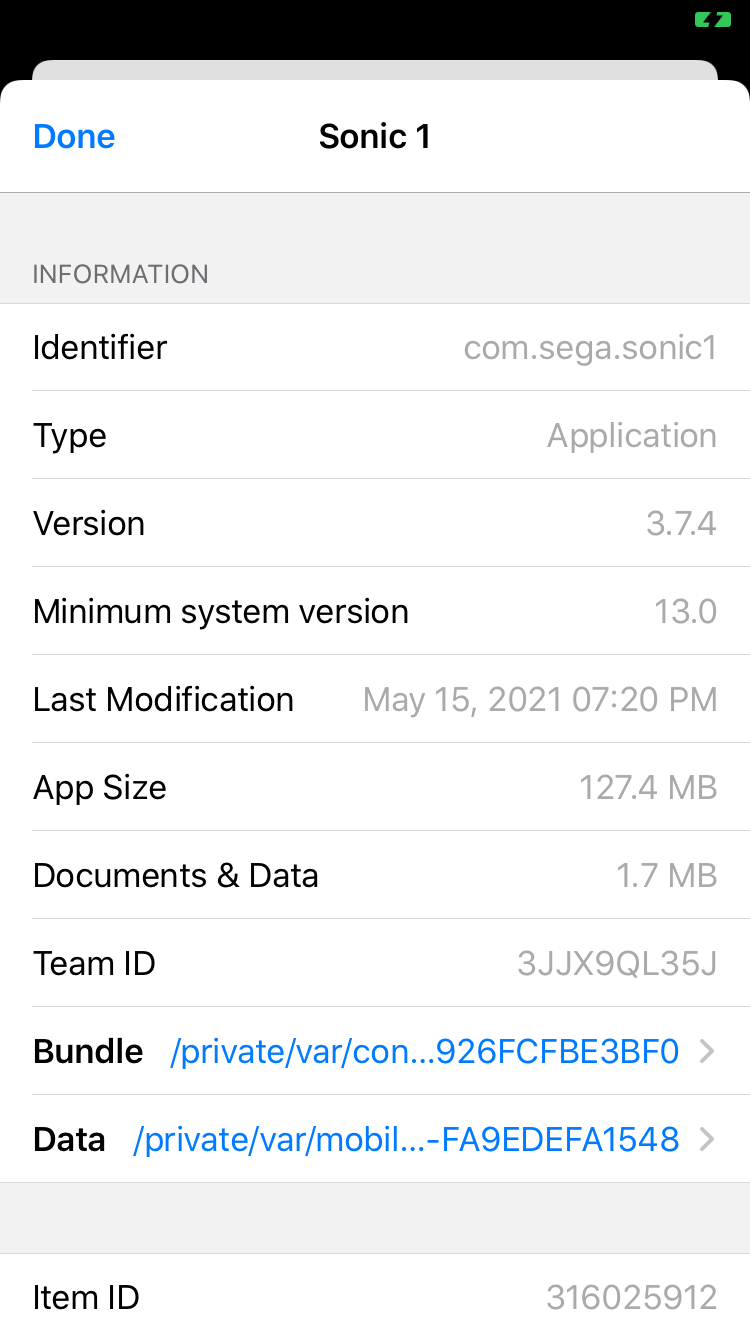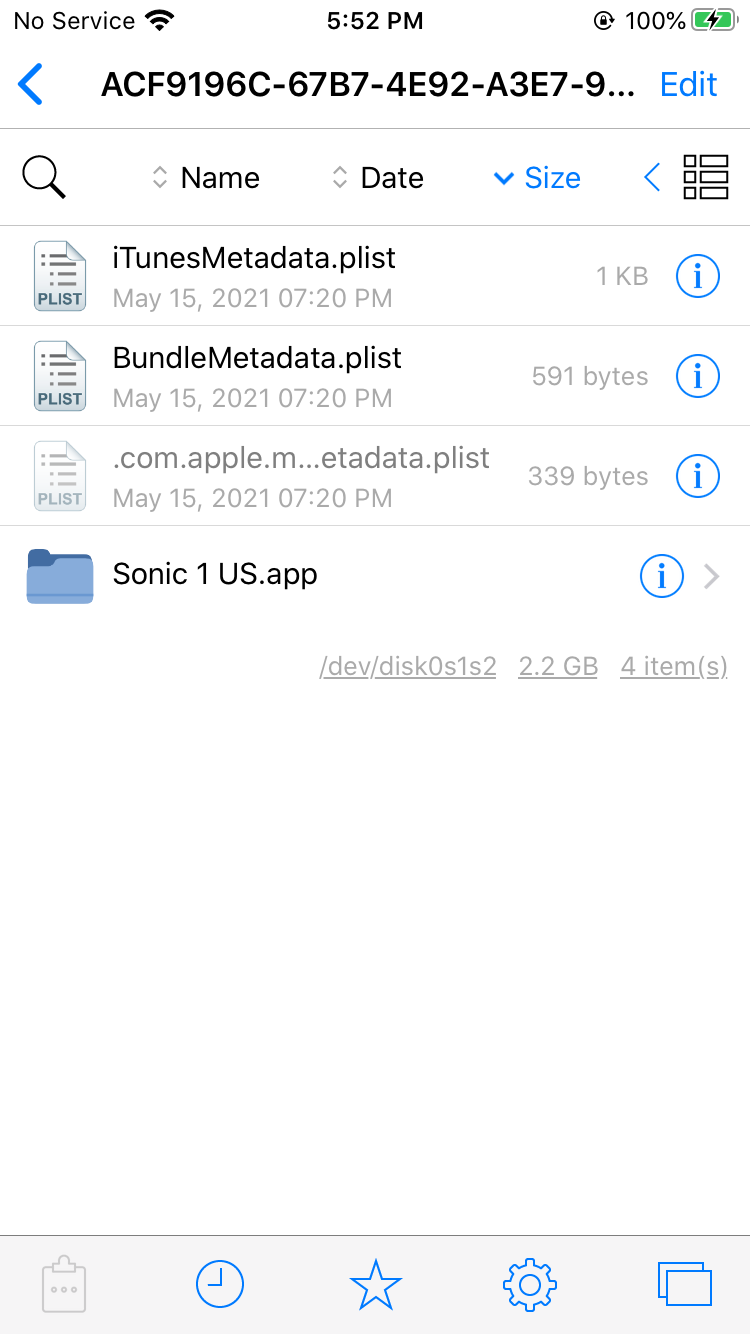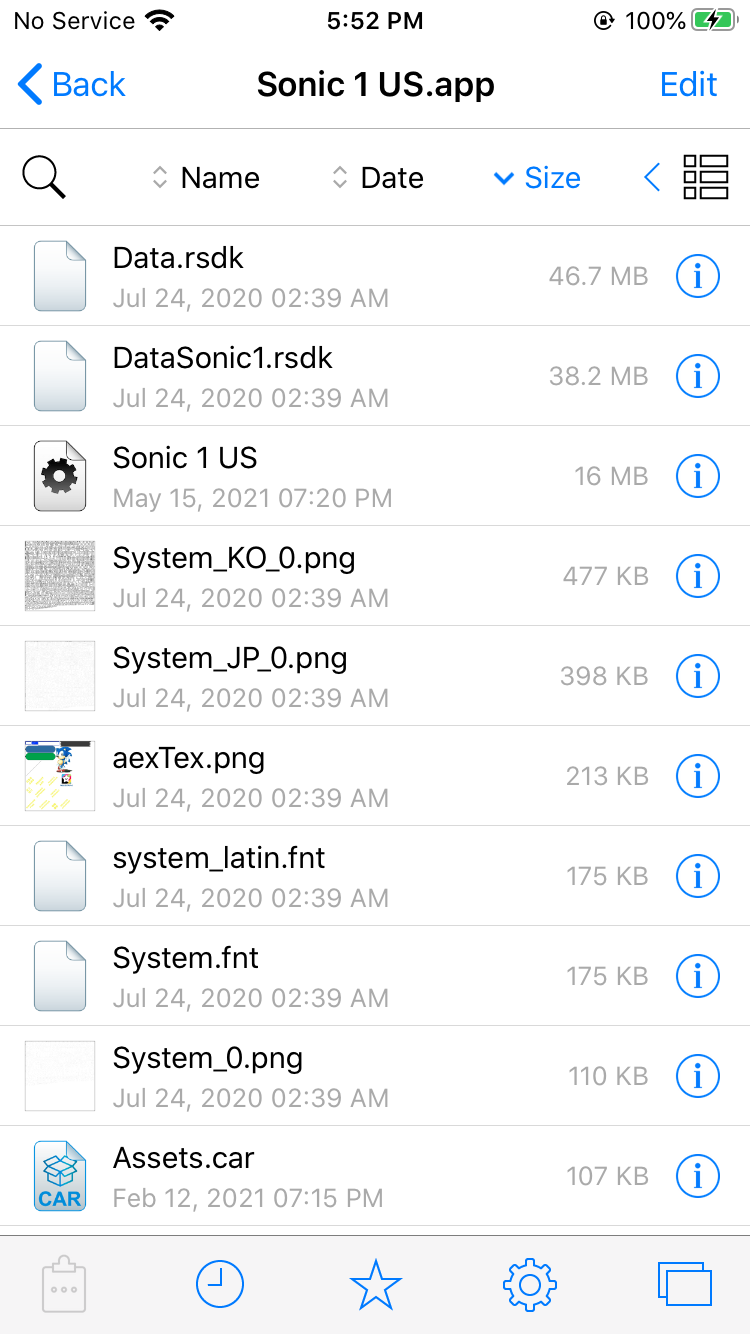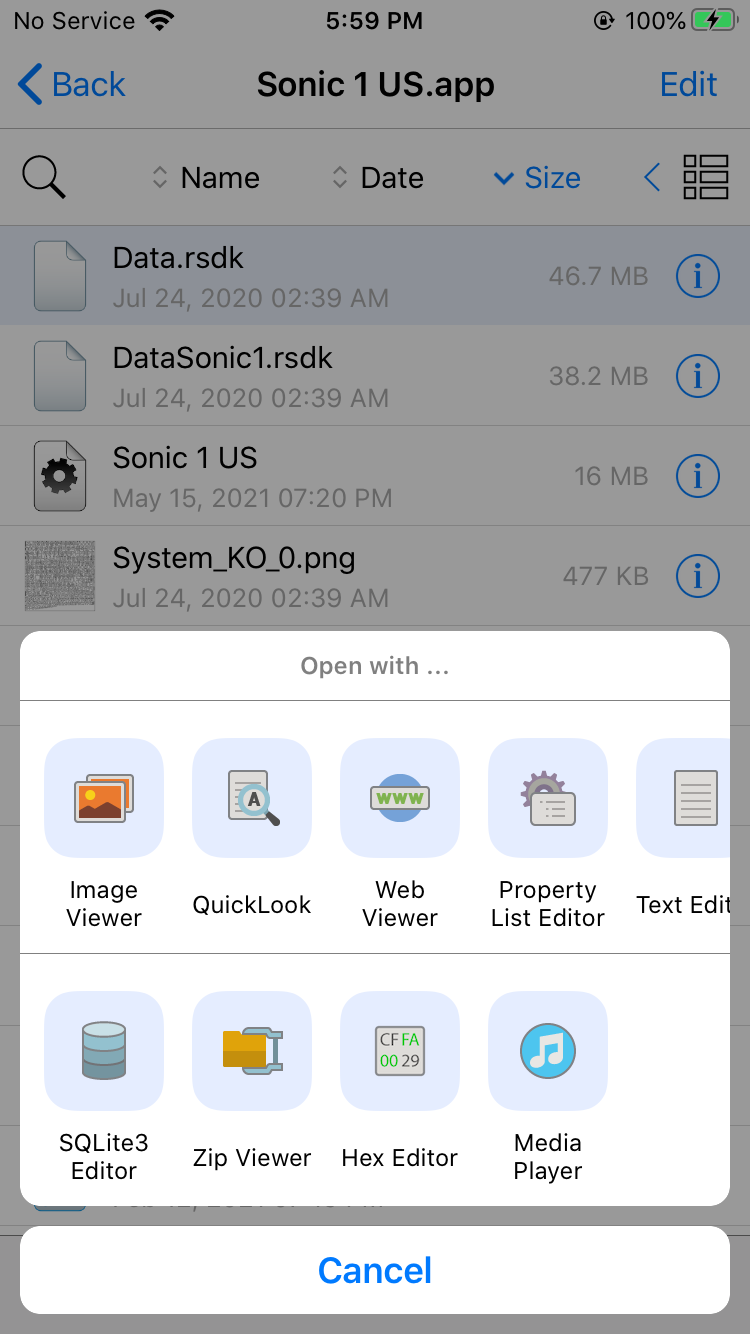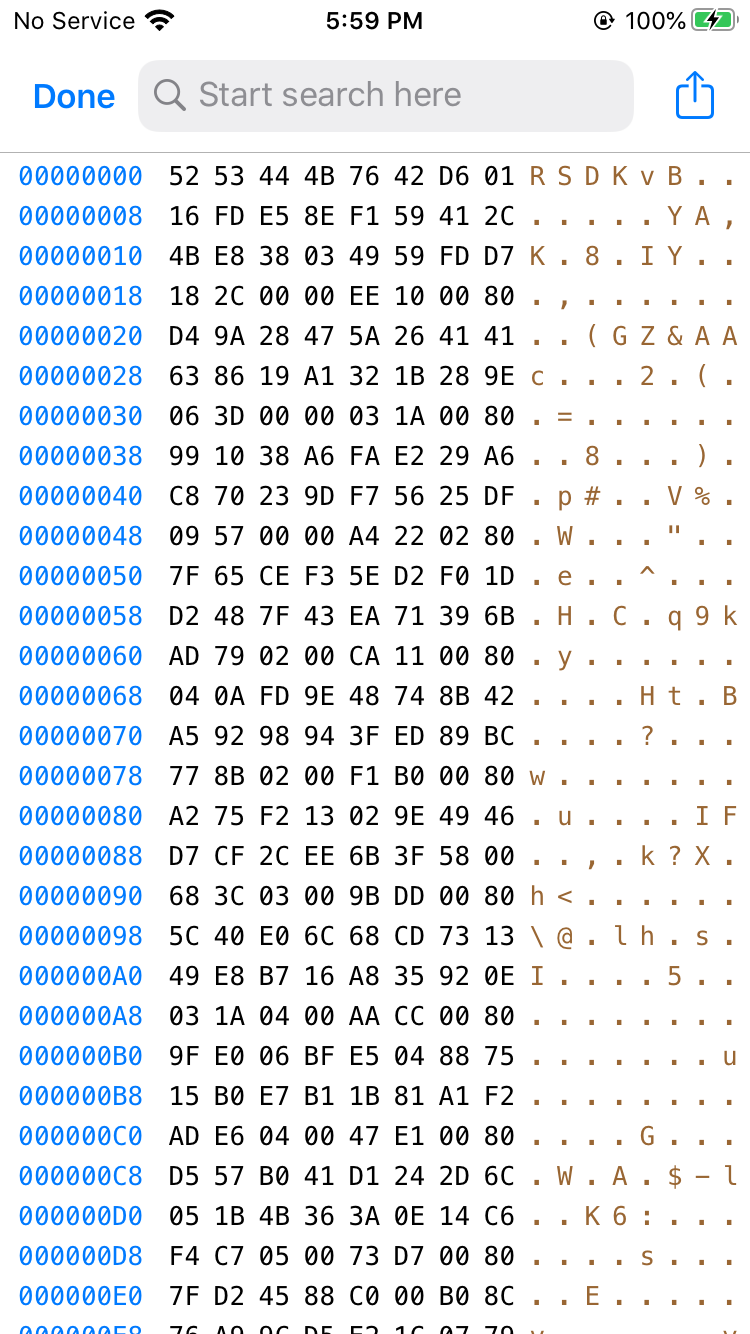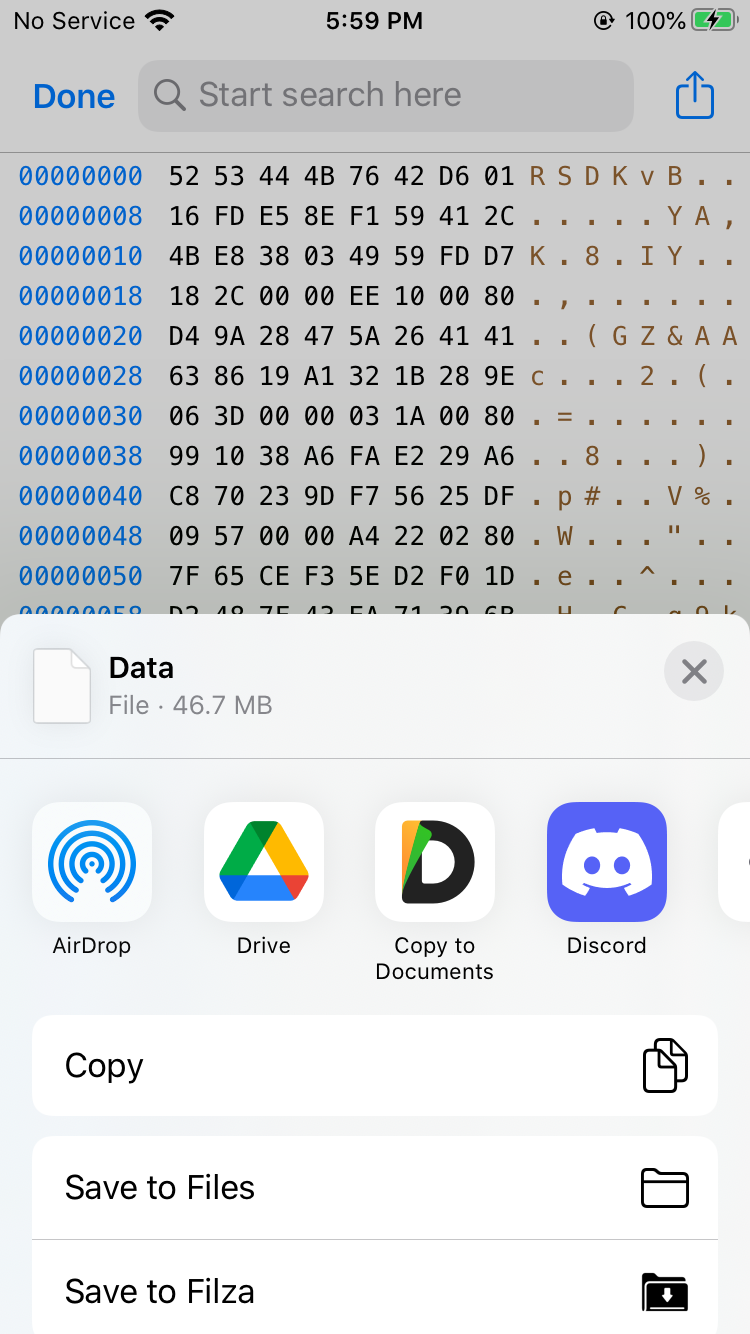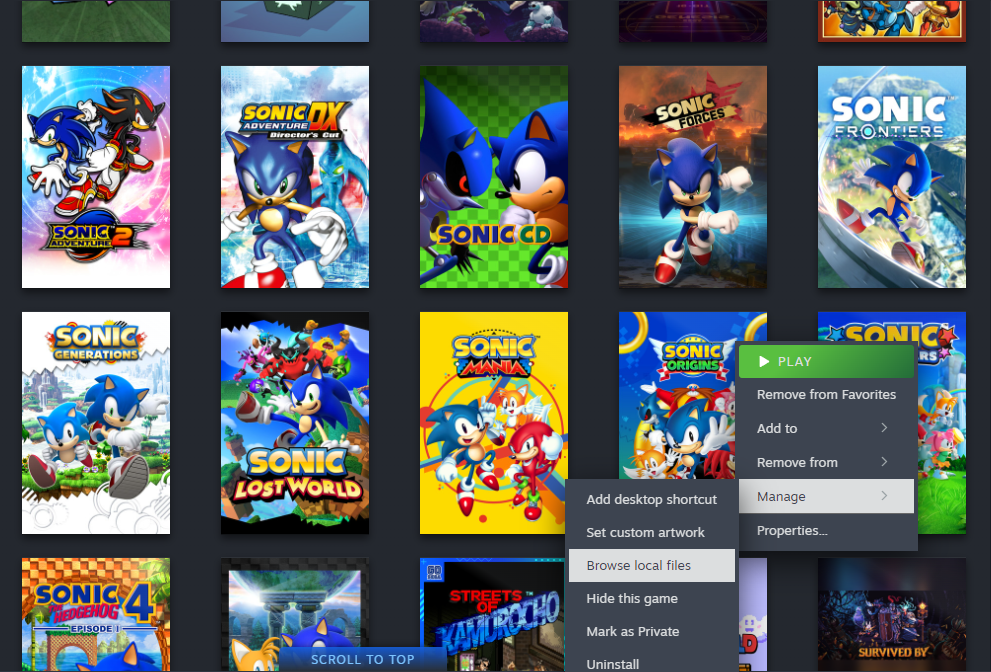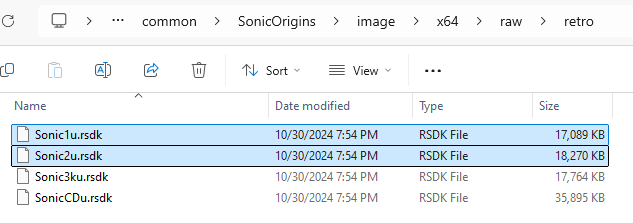Obtaining the Sonic 1 & 2 Datapacks¶
The datapacks for Sonic 1 and 2 are required for both playing and modding the games.
Prerequisites¶
- A jailbroken iOS device
- Filza (Available on the BigBoss package repo:
http://apt.thebigboss.org/repofiles/cydia/) - Sonic 1 or Sonic 2 installed from the App Store
- Steam installed and running
- Sonic Origins installed from Steam
- Epic Games Launcher installed and running
- Sonic Origins installed from the Epic Games Store
Obtaining the Datapacks¶
Use your APK extracting app of choice to get an APK file of Sonic 1 or Sonic 2.
Open ZArchiver, then navigate to the folder containing the extracted APK file. Tap the file and then select View in the menu that appears.
Navigate into the assets folder, then scroll down until you find Data.rsdk.xmf. Copy the file into a directory of your choice and then rename the file to Data.rsdk.
Open Filza, then tap the Favorites icon at the bottom. In the menu that appears, tap Apps manager.
A list of your installed apps will appear. Tap the info icon next to Sonic 1 or Sonic 2, then choose Bundle.
Tap Sonic 1 US.app or Sonic 2 iOS US.app, then you should see Data.rsdk and DataSonic1.rsdk. These are the datapacks for Sonic 2 and Sonic 1, respectively.
To share the file with another app, tap the file, open the Hex Editor, then tap the Share button in the top right corner. When you're finished, tap Done in the Hex Editor to close it.
Open your Steam library, then right click Sonic Origins and click Manage > Browse local files.
In the File Explorer window that appears, open image/x64/raw/retro. The datapacks for Sonic 1 and Sonic 2 are Sonic1u.rsdk and Sonic2u.rsdk respectively.
Open your Epic Games library, then right click Sonic Origins and click Manage. In the menu that appears, click the Open Install Location button next to the Uninstall button.
TODO: screenshot of the above
In the File Explorer window that appears, open image/x64/raw/retro. The datapacks for Sonic 1 and Sonic 2 are Sonic1u.rsdk and Sonic2u.rsdk respectively.